

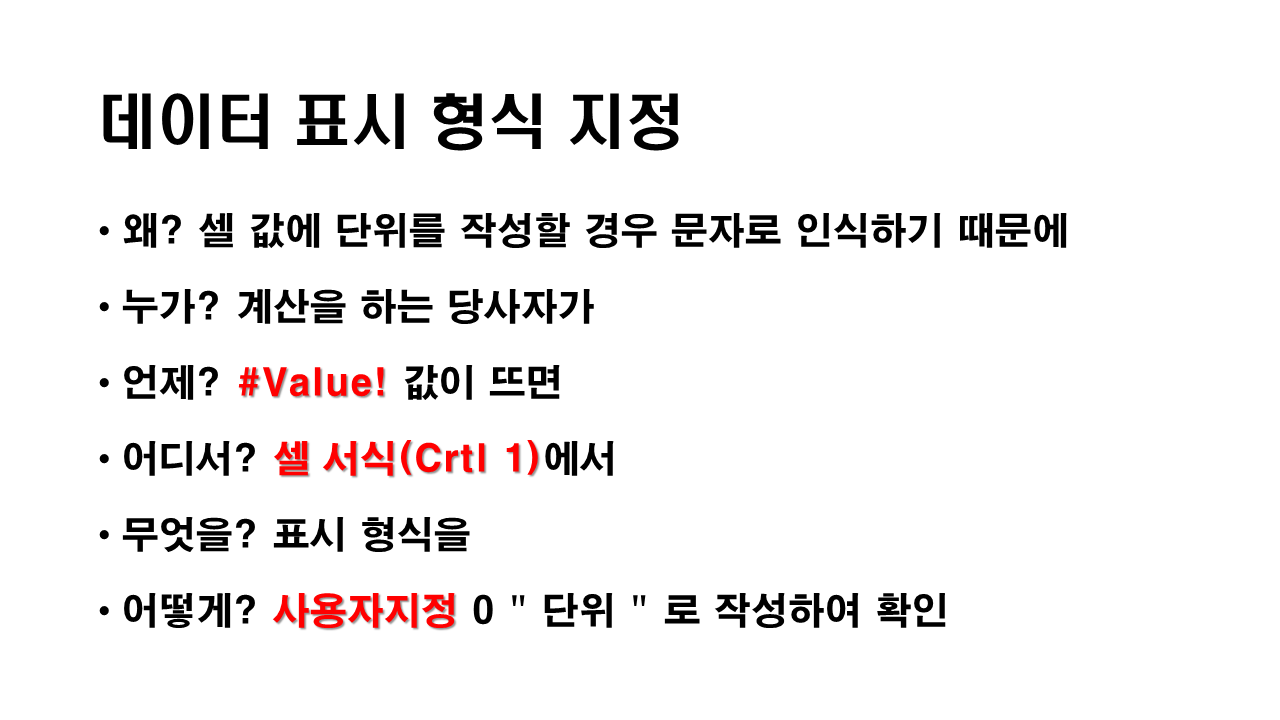

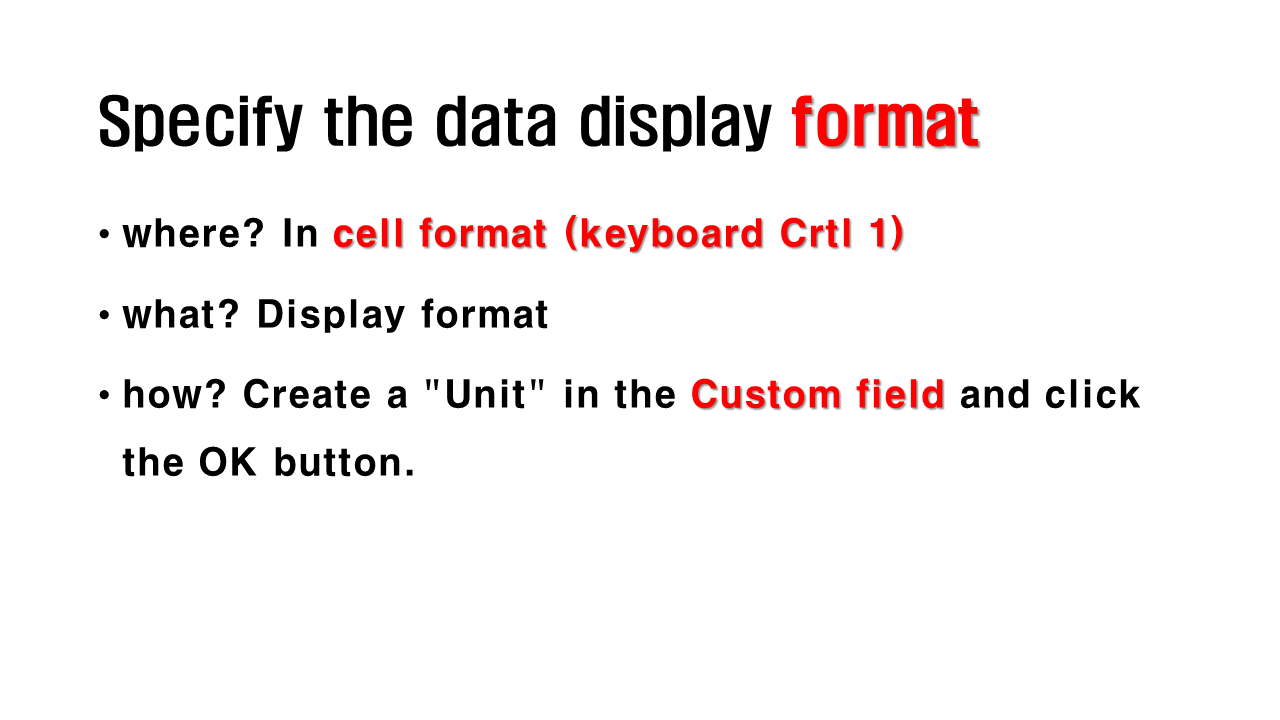




•데이터 표시 형식 지정
•Specify the
data display format.
•데이터 표시 형식 지정
•왜? 셀 값에 단위를 작성할 경우 문자로 인식하기 때문에
•누가? 계산을 하는 당사자가
•언제? #Value! 값이 뜨면
•어디서? 셀 서식(Crtl 1)에서
•무엇을? 표시 형식을
•어떻게? 사용자지정 0 " 단위 " 로 작성하여 확인
•
•Specify the data display format
•Why? When you write a unit to a cell value, Excel recognizes it as a character.
•Who? You
•when? #Value! When the value appears
•Specify the data display format
•where? In cell format (keyboard Crtl 1)
•what? Display format
•how? Create a "Unit" in the Custom field and click the OK button.
•데이터 표시 형식 지정
•한달 식비를 구하고 싶다
•7000원에 30일을 곱했는데 계산이 안된다
•원과 일은 문자이기 때문에 인식을 못함 (#VALUE!)
•
•Specify the data display format
•want to calculate your monthly food expenses.
•multiplied 7,000 won by 30 days. But can't calculate
•원 and 일 are not recognized (#VALUE!)
•
•데이터 표시 형식 지정
•(단축키 Crtl 1) 셀 서식
•사용자 지정 선택
•0 "단위" 입력
•정상적으로 계산이 된다.
•
•데이터 표시 형식 지정
•(Hotkey Crtl 1) Cell Format
•Custom Choice Menu
•0 "Unit" input
•It is calculated normally
•
'NCS > 02. 경영·회계·사무' 카테고리의 다른 글
| 파워포인트(PowerPoint) 표 (0) | 2019.12.29 |
|---|---|
| 파워포인트(PowerPoint) 도형 편집 (0) | 2019.12.29 |
| PPT 가독성 높이기 (0) | 2019.12.29 |
| 엑셀 비율 구하기 (0) | 2019.12.22 |
| 파워포인트 이미지 편집(Editing PowerPoint Images) (0) | 2019.12.09 |
| PowerPoint Highlight the title 파워포인트 제목 강조하기 (0) | 2019.12.08 |
| 엑셀 사용자 지정 목록 편집 (0) | 2019.12.08 |
| 사람인 맞춤구직정보 및 이력서 직종 설정하기 (0) | 2019.12.04 |
